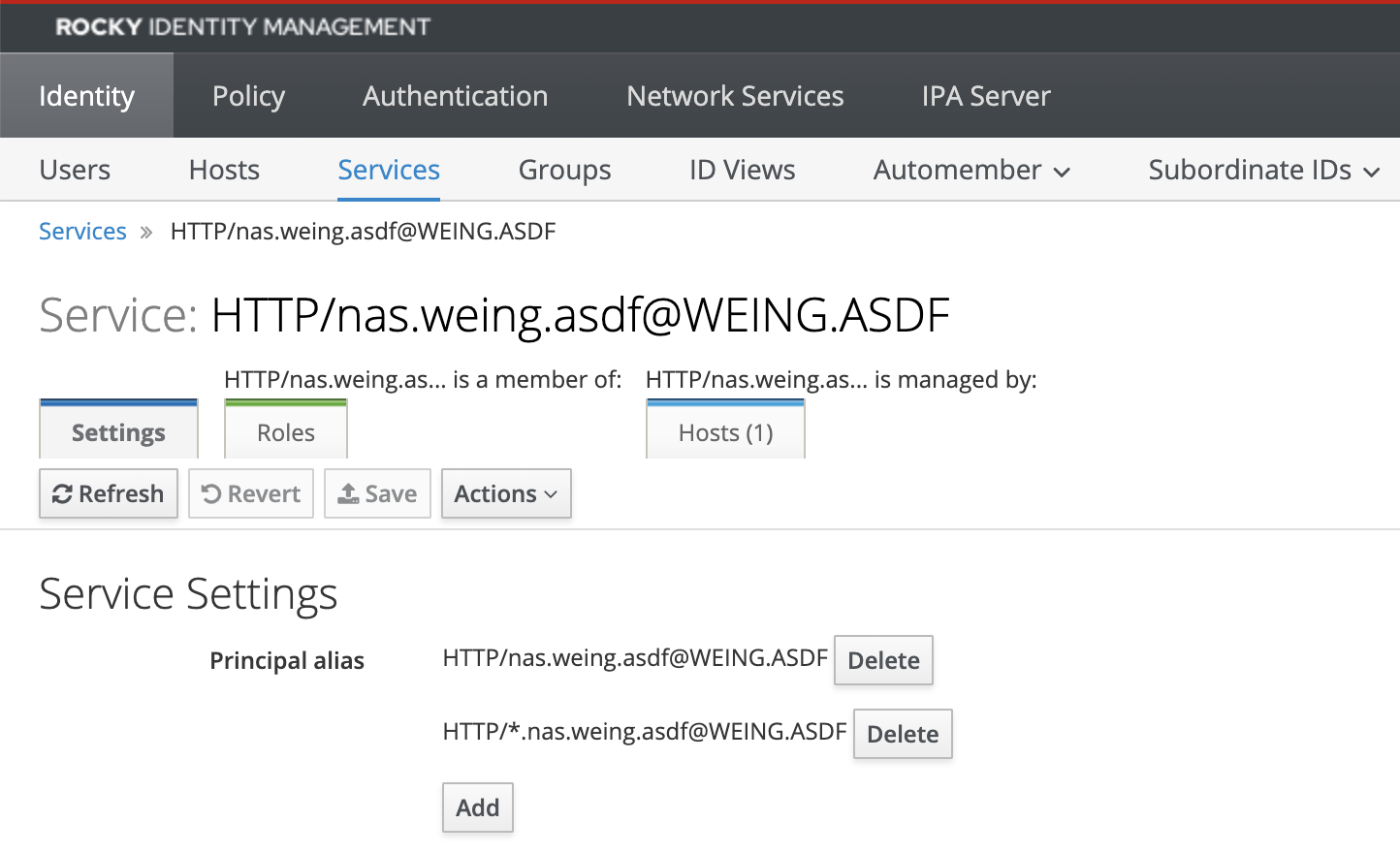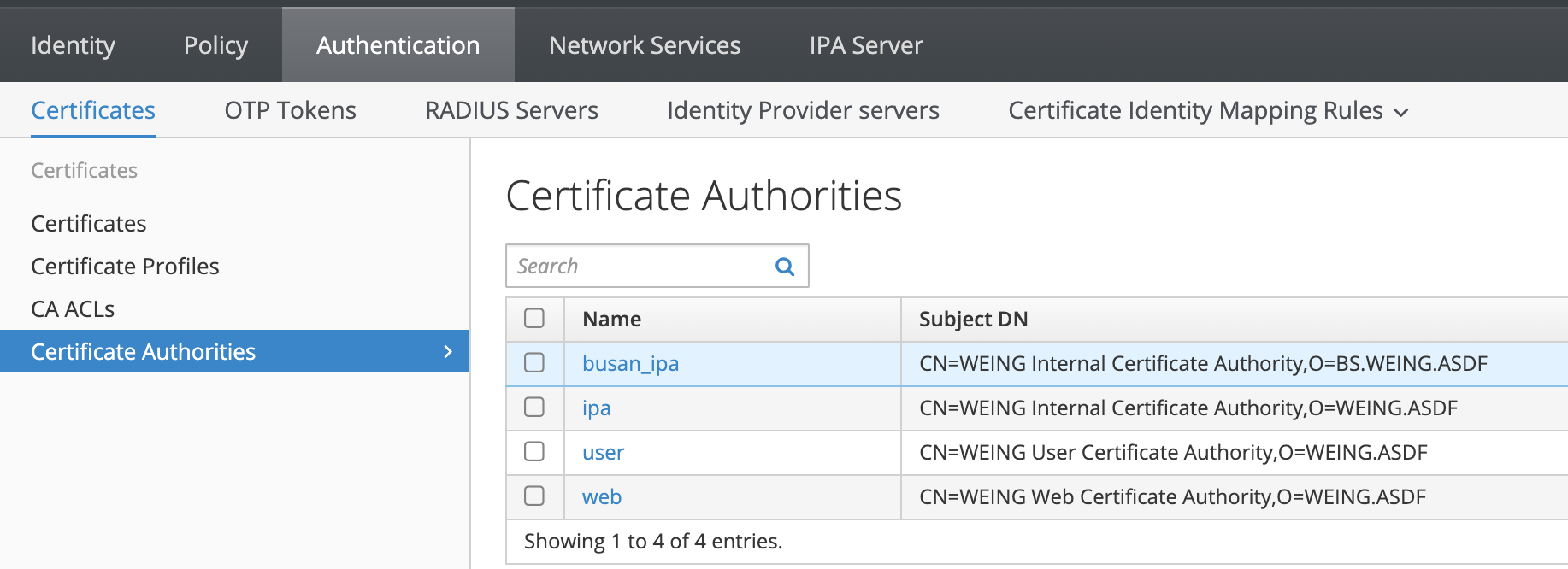IDM 서버를 굴리면서 IDM에 등록된 사용자를 KDE 환경에서 쓰려니 신경 써야 할 것이 많다.
그 중 하나가 지문인식인데, 사용자 정보 창에 가면 기본 계정들만 나열되어 있고 IDM 유저는 나열되어 있지 않는 모습을 볼 수 있다.

그러면 뭐 어쩔수 있나
우리의 친구 터미널과 함께하는 지문인식 등록과정이다
일단 지문인식을 쓰기 위해선 authselect에서 지문인식 프로필을 쓰도록 등록해야 한다.
[weing@weing-laptop pam.d]$ authselect list-features sssd
with-altfiles
with-ecryptfs
with-faillock
with-files-access-provider
with-files-domain
with-fingerprint
with-gssapi
with-libvirt
with-mdns4
with-mdns6
with-mkhomedir
with-pam-gnome-keyring
with-pam-u2f
with-pam-u2f-2fa
with-pamaccess
with-pwhistory
with-silent-lastlog
with-smartcard
with-smartcard-lock-on-removal
with-smartcard-required
with-subid
with-sudo
with-systemd-homed
without-nullok
without-pam-u2f-nouserok
[weing@weing-laptop pam.d]$ authselect current
프로필 ID : sssd
사용 가능한 기능 :
- with-mkhomedir
- with-sudo
- with-mdns4
[weing@weing-laptop pam.d]$ sudo authselect enable-feature with-fingerprint
Make sure that SSSD service is configured and enabled. See SSSD documentation for more information.
- with-fingerprint is selected, make sure fprintd service is configured and enabled
[weing@weing-laptop pam.d]$ authselect current
프로필 ID : sssd
사용 가능한 기능 :
- with-mkhomedir
- with-sudo
- with-mdns4
- with-fingerprintauthselect enable-feature with fingerprint 로 활성화한다.
그리고 이제 지문인식 기능을 이용해서 지문을 등록하자.
[weing@weing-laptop authselect]$ fprintd-delete weing
found 1 devices
Device at /net/reactivated/Fprint/Device/0
Using device /net/reactivated/Fprint/Device/0
Fingerprints of user weing deleted on ElanTech Fingerprint Sensor
[weing@weing-laptop authselect]$ fprintd-list weing
found 1 devices
Device at /net/reactivated/Fprint/Device/0
Using device /net/reactivated/Fprint/Device/0
User weing has no fingers enrolled for ElanTech Fingerprint Sensor.일단 등록된 지문이 있는지 확인하자.
[weing@weing-laptop authselect]$ fprintd-enroll weing -f right-index-finger
Using device /net/reactivated/Fprint/Device/0
Enrolling right-index-finger finger.
Enroll result: enroll-stage-passed
Enroll result: enroll-disconnected리눅스 지문인식은 정말 까탈스럽다.
겁나겁나겁나x100 인식을 못한다.
조금이라도 잘못하면 retry, 거기서 운없으면 enroll-disconnected가 떠서 다시 처음부터 해야한다.
적당히 눌러줬다가 바로 딱! 떼줘야 인식이 된다.
에라이
그러니 그냥 su 권한으로 등록하자. 유저는 지정 가능하다.
우여곡절 끝에 지문인식을 성공했다면 fprintd-verify로 검증을 해보자.
[weing@weing-laptop authselect]$ fprintd-enroll weing -f right-index-finger
Using device /net/reactivated/Fprint/Device/0
Enrolling right-index-finger finger.
Enroll result: enroll-stage-passed
Enroll result: enroll-stage-passed
Enroll result: enroll-stage-passed
Enroll result: enroll-stage-passed
Enroll result: enroll-stage-passed
Enroll result: enroll-completed
fprintd-delete fprintd-enroll fprintd-list fprintd-verify
[weing@weing-laptop authselect]$ fprintd-verify weing -f right-index-finger
Using device /net/reactivated/Fprint/Device/0
Listing enrolled fingers:
- #0: right-index-finger
Verify started!
Verifying: right-index-finger
Verify result: verify-no-match (done)안되잖아?
외않된대?
[weing@weing-laptop ~]$ sudo su
지문 인식기에 오른손 집게손가락을 문지르십시오
지문과 일치하지 않습니다
지문 인식기에 오른손 집게손가락을 문지르십시오
지문과 일치하지 않습니다
지문 인식기에 오른손 집게손가락을 문지르십시오
지문과 일치하지 않습니다
[sudo] weing 암호:
[root@weing-laptop weing]#
아니 일단 지문인식을 할 수 있게는 했는데 정작 지문인식이 안된다
아니 왜!!!!!!
어쨌든 이건 내 실력부족인걸로 하자
Uploaded by N2T
'리눅스 > IdM' 카테고리의 다른 글
| 리눅스 데스크탑 환경에서 관리자 권한 표시할 때 IDM 그룹 표시하기 (0) | 2023.05.12 |
|---|---|
| IdM 복제 만들기 (0) | 2023.04.10 |
| IdM 백업 및 복구하기 (0) | 2023.04.10 |
| IdM dirSRV@REALM이 시작되지 않는 경우 (0) | 2023.04.10 |
| IPA 인증서 발급요청하기 (0) | 2023.02.22 |



 https://www.freeipa.org/page/Backup_and_Restore
https://www.freeipa.org/page/Backup_and_Restore